Neovim setting up snippets with luasnip
I’ve wanted to start using snippets for a while, but never actually invest time into figuring out how snippets work. The idea to expand blocks of text/code just but pressing a few key strokes seems very interesting.
At the time of writing, there’s a good amount of snippet plugins available for Neovim. Since I’m already using LuaSnip for my LSP completion(nvim-cmp), I’ve decided to stick with this plugin.
Also LuaSnip is very powerful powerful plugin with a lot of features. There are so many features that it can be difficult to set up. In this blog post, I’ll share how I’ve configured LuaSnip and will provide a few example snippets which I use for markdown.
NOTE
As of 20.03.2022, LuaSnip introduced breaking changes in the way how ls.snippets
are defined. I’ve updated the article accordingly to the changes.
See issuecomment-1073301357
for more info
Installation
To install LuaSnip with Packer, following snippet can be used:
use {
'L3MON4D3/LuaSnip',
after = 'nvim-cmp',
config = function() require('config.snippets') end,
}
To use it with nvim-cmp(as a completion source), you will also have to install
saadparwaiz1/cmp_luasnip plugin. So your Packer configuration might look like:
-- Installation
use {
'hrsh7th/nvim-cmp',
config = function() require('config.cmp') end,
}
use { 'saadparwaiz1/cmp_luasnip' }
use {
'L3MON4D3/LuaSnip',
after = 'nvim-cmp',
config = function() require('config.snippets') end,
}
In the configuration above Packer will run function which will source cmp.lua
and snippets.lua files in the config folder.
Next step is to configure nvim-cmp to use LuaSnip as completion engine. I’ll
also configure
Example-mappings
which will automatically expand snippet in the LSP menu on selection.
cmp.setup({
...
sources = {
...
{ name = "luasnip" },
...
},
mapping = {
["<CR>"] = cmp.mapping.confirm { select = true },
["<Tab>"] = cmp.mapping(function(fallback)
if cmp.visible() then
cmp.select_next_item()
elseif luasnip.expand_or_jumpable() then
luasnip.expand_or_jump()
elseif has_words_before() then
cmp.complete()
else
fallback()
end
end, { "i", "s" }),
["<S-Tab>"] = cmp.mapping(function(fallback)
if cmp.visible() then
cmp.select_prev_item()
elseif luasnip.jumpable(-1) then
luasnip.jump(-1)
else
fallback()
end
end, { "i", "s" }),
},
...
snippet = {
expand = function(args)
local luasnip = prequire("luasnip")
if not luasnip then
return
end
luasnip.lsp_expand(args.body)
end,
},
})
Configuring LuaSnip
To set up our first snippet, we will need to fill luasnip.snippets table with snippets.
Snippet below will be:
- available for
allfiletypes - visible in the LSP menu when you type word
date - automatically inserted by hitting enter
local ls = require("luasnip")
-- some shorthands...
local snip = ls.snippet
local node = ls.snippet_node
local text = ls.text_node
local insert = ls.insert_node
local func = ls.function_node
local choice = ls.choice_node
local dynamicn = ls.dynamic_node
local date = function() return {os.date('%Y-%m-%d')} end
ls.add_snippets(nil, {
all = {
snip({
trig = "date",
namr = "Date",
dscr = "Date in the form of YYYY-MM-DD",
}, {
func(date, {}),
}),
},
})
For example:
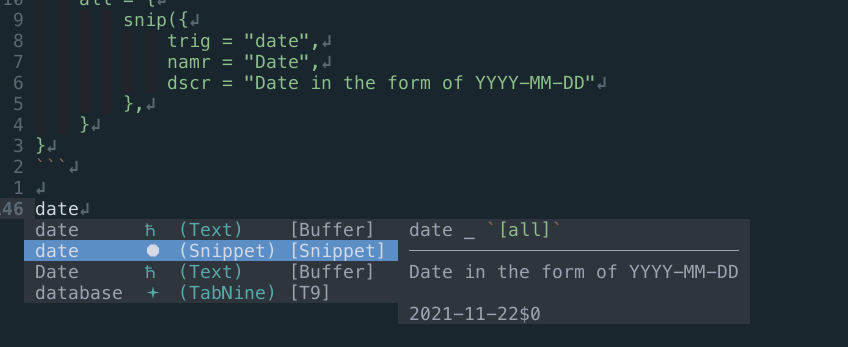
Will be expanded to:
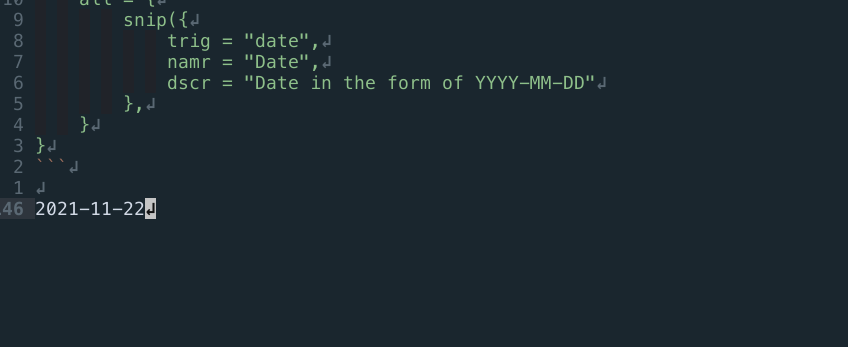
Snippets with input parameters
Most of the time, you want insert text and substitute some values in this text(like function arguments). To do this, you can use Insert Node, which will allow you to jump between input parameters.
To do this, let’s first define some shortcuts for jumping:
local keymap = vim.api.nvim_set_keymap
local opts = { noremap = true, silent = true }
keymap("i", "<c-j>", "<cmd>lua require'luasnip'.jump(1)<CR>", opts)
keymap("s", "<c-j>", "<cmd>lua require'luasnip'.jump(1)<CR>", opts)
keymap("i", "<c-k>", "<cmd>lua require'luasnip'.jump(-1)<CR>", opts)
keymap("s", "<c-k>", "<cmd>lua require'luasnip'.jump(-1)<CR>", opts)
Note: we’re mapping our jumps in insert mode and in both select and visual mode,
see :h mapmode-s
As an example, we will use snippet which will create YAML metadata for markdown. I use this meta snapshot for my blog posts:
snip({
trig = "meta",
namr = "Metadata",
dscr = "Yaml metadata format for markdown"
},
{
text({"---",
"title: "}), insert(1, "note_title"), text({"",
"author: "}), insert(2, "author"), text({"",
"date: "}), func(date, {}), text({"",
"categories: ["}), insert(3, ""), text({"]",
"lastmod: "}), func(date, {}), text({"",
"tags: ["}), insert(4), text({"]",
"comments: true",
"---", ""}),
insert(0)
}),
Now when we type meta, and pick our snippet, it will be automatically
expanded with the correct date/lastmod values. Furthermore, with ctrl+j you
can jump to the next input parameter, and with ctrl+k backwards without
leaving insert mode. When you’ll reach insert(0), snippet will be unlinked.
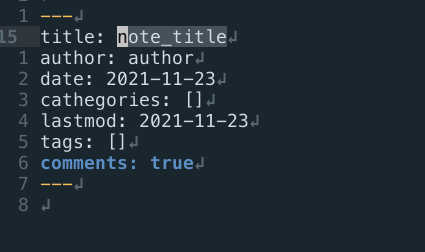
What’s especially cool is that you can use snippets while you’re in the snippet. For example, to substitute signature while filling the meta snippet:
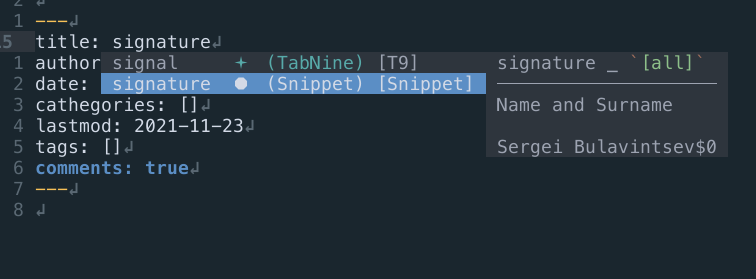
Snippets over selected text
Another interesting use case is wrapping selected text with the snippet.
For example, wrapping URL links in markdown files. We will do this using
variable snip.env.TM_SELECTED_TEXT and using
function_node
to transform our text.
To populate *SELECT variable, we must set key mapping for the
store_selection_keys:
ls.config.set_config({
store_selection_keys = '<c-s>',
})
Now when we hit ctrl+s, current selection will be cleared and you will be
prompted to type the snippet name.
Our markdown link snippet could look like:
snip({
trig = "link",
namr = "markdown_link",
dscr = "Create markdown link [txt](url)"
},
{
text('['),
insert(1),
text(']('),
func(function(_, snip)
return snip.env.TM_SELECTED_TEXT[1] or {}
end, {}),
text(')'),
insert(0),
}),
It will insert the result of the function into the curly braces and set cursor into the square brackets for input.
For example, transferring this link:
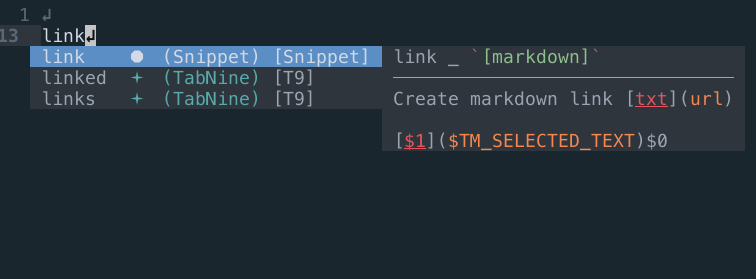
Into markdown format for links:
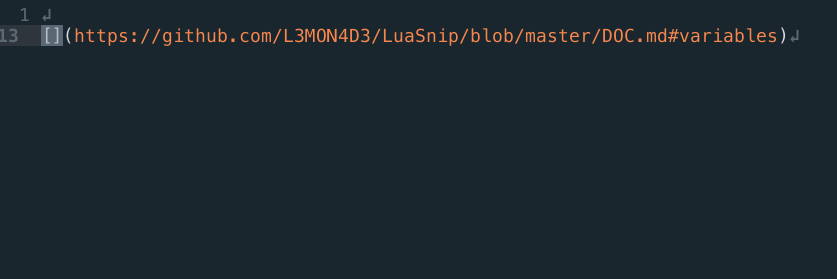
More
Of course, this is just a basic setup and you can do much, much more with the snippets. For more information, check out:
- detailed DOC
- Examples
- friendly-snippets contains a lot of snippets which can be used in LuaSnip
- kickstart.nvim small neovim starter config with LuaSnip configured
- my snippets
Comments